Snyk Configuration
Obtain your Snyk API token
From the Snyk console, navigate to Settings and under the General menu Copy your Organization ID.

Once you have copied your token, you will need to go back to the Bitbucket Cloud UI and define the SNYK_TOKEN repository variable.
Enable Bitbucket integration
From the Snyk console, navigate to Integrations and select Bitbucket Cloud.

From the Bitbucket Cloud integration page, enter your Bitbucket username in the Username field and
the Bitbucket app password from the previous step in the App password field. Then, click Save.

Once you have successfully connected your Snyk and Bitbucket accounts you will see a confirmation message and the ability to Add your Bitbucket Cloud repository to Snyk. Click the button to proceed.
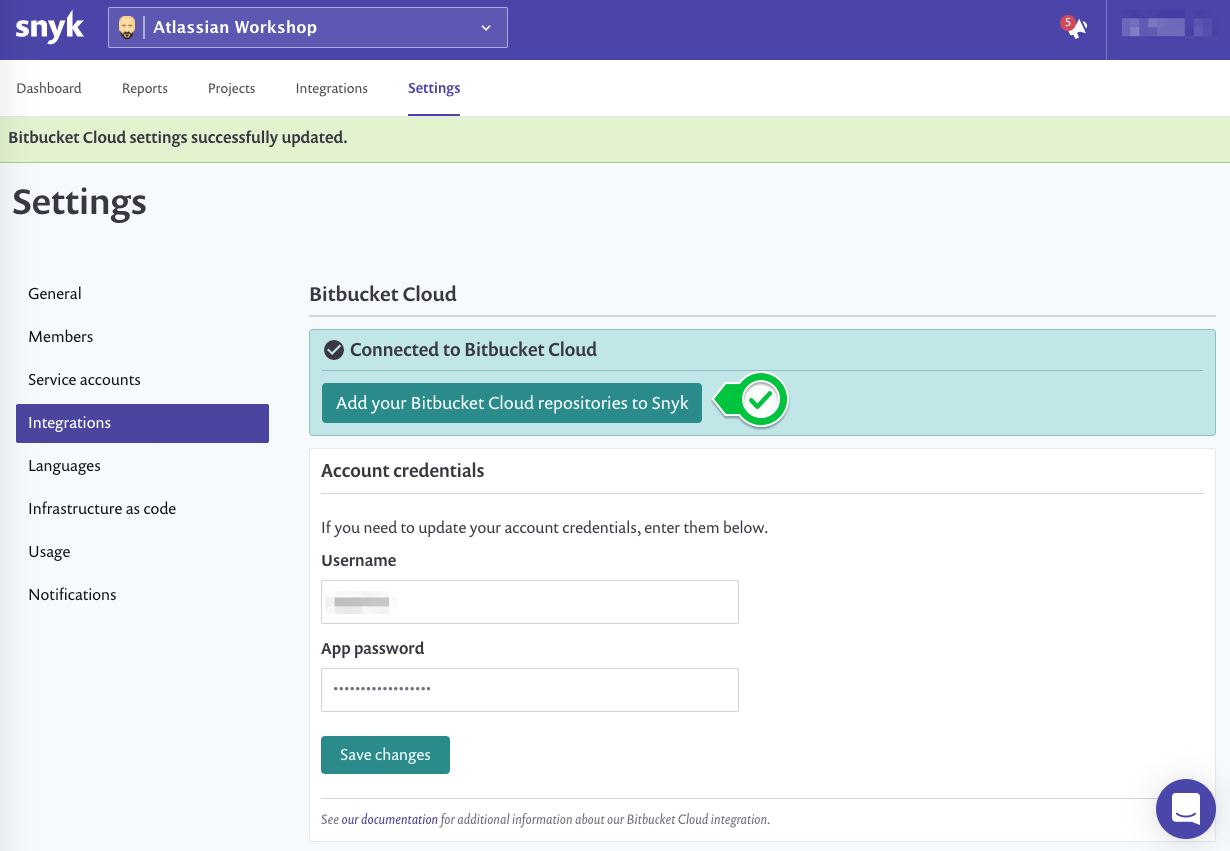
Find the repository you forked in the Configure Environment module. Click the checkbox to select it then click the Add selected repository button to import your project.

Let’s proceed to the next section.